This article explains the steps and process for creating call conversions in Google Ads using call data for better call tracking and marketing campaign attribution.
This process requires DNI to be in use, Google Analytics to be integrated, and call conversion goals in Google Analytics to be set up.
How Do Call Conversions in Google Ads Help Your Paid Search Marketing?
Tracking your call conversions in Google Ads allows you to quickly identify which PPC campaign and specific search terms are delivering qualified call conversions. This more accurate reporting can be used to determine ad spend, keywords to focus on, and marketing budgets.
Because you’ve already filtered calls to deliver into Analytics as qualified events and qualified call conversions as part of the Google integration process, it only takes a couple of steps to pass that data into your Google Ads account.
Create Call Conversions in Google Ads
- Pre-Step: Set up DNI on your website and integrate Google Analytics with a real-time event
- Pre-Step: Confirm that your data and real-time event is working
- Pre-Step:. Create call conversion goals in Google Analytics
- Navigate to your Google Adwords account and select “Tools and Settings”
- Select “Conversions” and then “Conversion Actions”
- Use filtered data here to see real traffic without any spam or miscellaneous calls
- Google Adwords works in a linear attribution model by default, which is also known as a last touch model. This identifies when the caller last was before placing a call through your website
- Select the blue + to create a new conversion
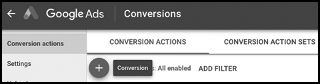
- Select Import
- Select Google Analytics
- Select conversion goal that was previously created in Google Analytics
- Select continue and then done
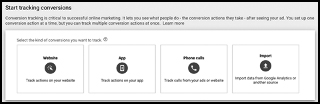
- To view your new call conversions, click into campaigns or search terms to see what keywords were searched and resulted in new call conversions:
- Filter by all campaigns → keywords → search keywords view
- Segment by conversions and conversion actions
Your call conversion goals are now created in Google Ads.


