Digital Fax from RingSquared allows you to send faxes directly from your email, allowing you the most flexibility to send faxes from anywhere. Please note, this only works with the original email address you purchased from/registered with Digital Fax.
Logging Into Digital Fax
When you sign up for Digital Fax, you will receive a confirmation email with your username and password for the online portal – log into Digital Fax here.
If you did not receive your account information, please contact support at 1-800-427-7467.
Setting up Email to Fax
- Open up your email program and start a new email
- In the To field, enter the fax number using this format: 1(faxnumber)@ipfax.net – for example, to send to fax number 503-205-9849, you would email it to 15032059849 (always include 1 at the start)
- In the Subject field, type the word “Pass”, hit the space bar, then type your Digital Fax password
- The body of your email will be the cover page if you send your fax as an attachment; if there is no attachment, the body of your email will be the fax
- Once your fax is ready, click Send
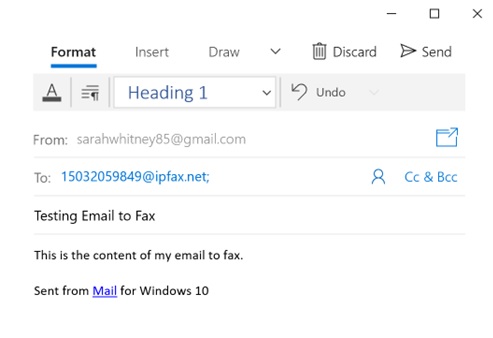
- Fax confirmations will be sent as an email
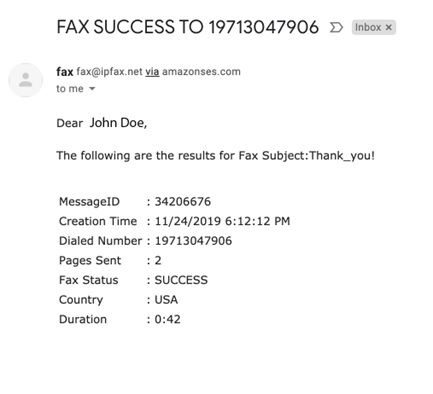
You are now set up to use Digital Fax’s Email to Fax. Check out these other getting started articles for more ways to use Digital Fax:
Receiving Faxes from Digital Fax
Incoming faxes you receive from Digital Fax are delivered to your email inbox. The email will attach the fax to the email – click on the attachment to see your fax. Please note, do not reply to these emails as the sender will not receive your response.
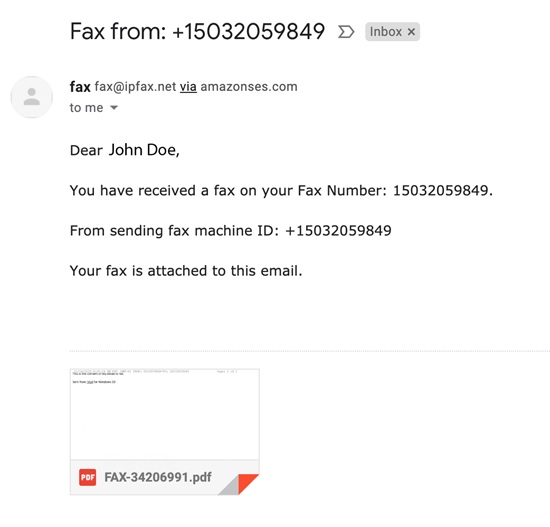
Please note, this is a help article on using email to fax with Digital Fax.


