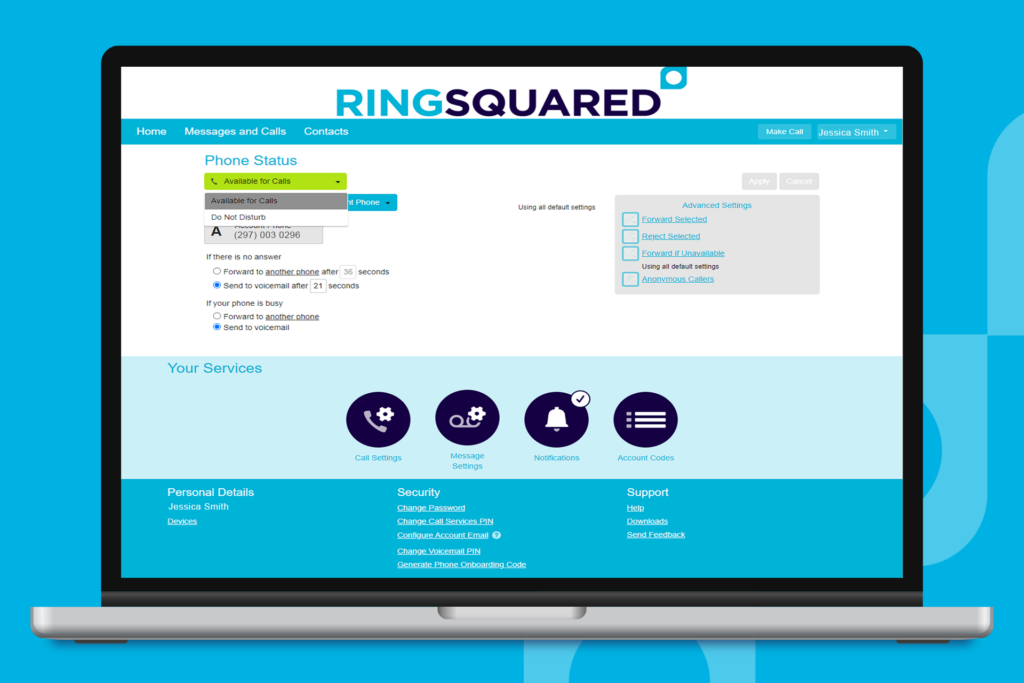When working with your teammates, your presence is a very important setting – it lets everyone know if you are available to take a call, or when you are busy and to call later. From the RingSquared online management portal, you can switch your status between available and unavailable.
Set Your Phone Status as Available
By default, your phone status is set to Available so you will receive calls to your RingSquared phone number. You can see your status on the Home tab of the online management portal.
If you are not available to take calls, click the drop down menu and change your status to Do Not Disturb. Any incoming calls you receive will automatically be forwarded to your voicemail instead.
When you are available for calls again, set your status back to Available.
Set Where Calls will Ring
When you are available for calls, you also have the flexibility to decide where your calls will ring, and can change this setting from the Incoming Calls Will drop down menu. Choose from these options:
- Ring Your Account Phone
- Ring Your Phones in Order
- Ring Your Phones Together
- Forward to Another Phone
Questions for Our Team?
This article walks you through setting your phone status. If you have any questions about the RingSquared UCaaS not covered here, please contact the RingSquared support team to create an online ticket or call 800-427-Ring.