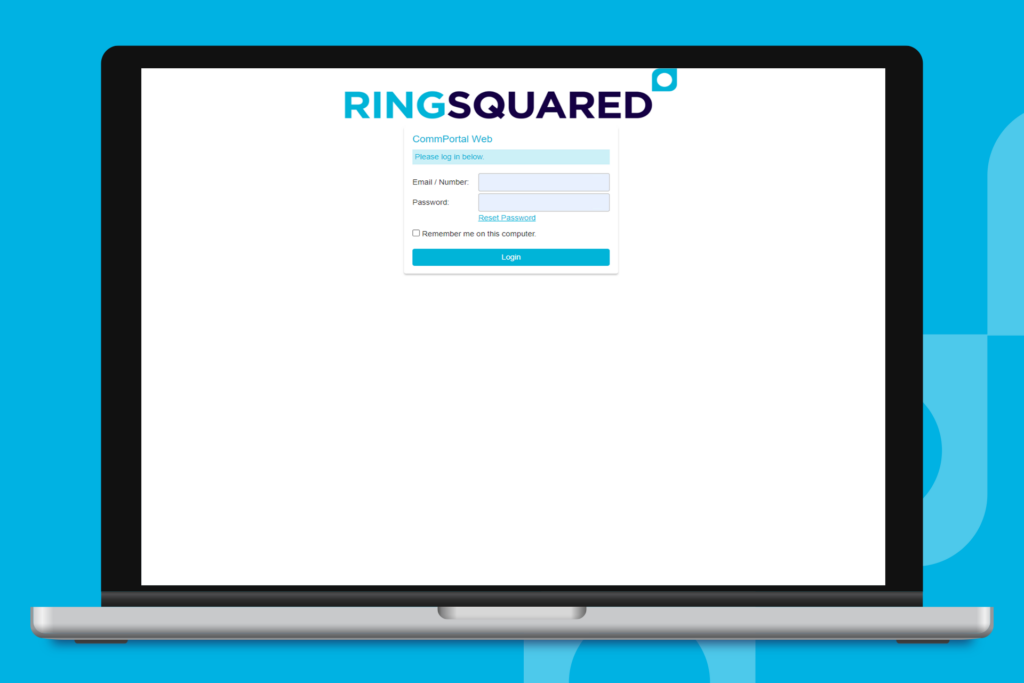Thank you for joining the RingSquared UCaaS – this guide will walk you through logging into RingSquared for the first time using the online management portal. Once you have logged in and finished setting up your account, you are ready to download the RingSquared app and begin making and taking calls.
The first time you log in, you will have some initial setup steps. If you need to change your account settings in the future, you can do that in the online management portal or the RingSquared app.
Logging Into Your RingSquared Account the First Time
Step 1. To begin, go to RingSquared’s online management portal at https://connect.ringsquared.com/.
Step 2. Log in with the username and password that were emailed to you. The first time you log in, you will need to complete the account setup steps. Click Next to begin.
Step 3. Create a new password to replace the temporary password you were sent from RingSquared. Once you have entered your new password, click Next.
Step 4. Set a new voicemail PIN to replace the temporary PIN you were sent from RingSquared. A PIN can consist of digits only and must be 8 to 20 characters long. Any single digit can’t repeat more than two times in a row, it cannot be a numeric sequence (such as 12345), and it cannot match the phone number associated with your account. Click Next.
Step 5. Optionally, you can record your name and voicemail greeting during setup. You may also click Next to skip this step and record your greeting at a later time.
Step 6. Click Finish to save your RingSquared account changes and finish logging in. You are now done creating your RingSquared profile and can now make or receive phone calls and send messages from your new RingSquared account.
Next Steps to Get Started with RingSquared
Now that your RingSquared account is set up, you are ready to download and install the RingSquared app.
First, Follow the steps in the How to Install the RingSquared Desktop App guide for Windows and Mac. Then follow the steps in the How to Install the RingSquared Mobile App guide for Android and iPhone.
If you have any questions about downloading and installing the RingSquared app, or other features of RingSquared, please contact the RingSquared support team or call 800-427-Ring.