Digital Fax from RingSquared allows you to send and receive faxes with our cloud-based platform. This guide will help you get started with your new service by first installing the Digital Fax print driver.
Logging Into Digital Fax
When you sign up for Digital Fax, you will receive a confirmation email with your username and password for the online portal – log into Digital Fax here.
If you did not receive your account information, please contact support at 1-800-427-7464.
If you have already logged in and installed Digital Fax, check out these other articles for getting started:
Digital Fax Installation
To start, please install the Digital Fax print driver.
- Download & Install 32-Bit Version
- Download & Install 64-Bit Version
- Click the Download button, making sure to select either then 32-bit or 64-bit version depending on your computer
- Open the downloaded ZIP file and select Setup – if you get a Windows security warning, click Yes
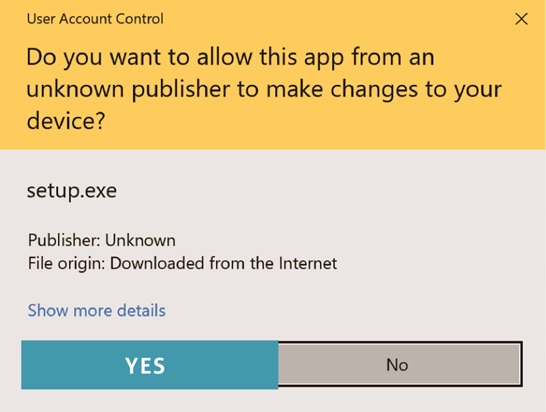
- In the Select Setup Language window, choose the language you want and click Ok

- In the Welcome screen, click Next
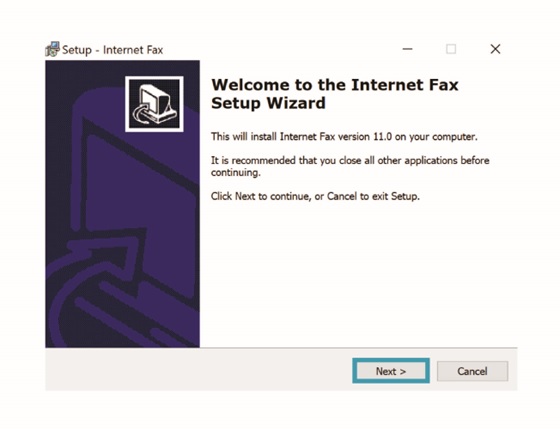
- In the Select Start Menu Folder screen, keep the default folder name Internet Fax and click Next
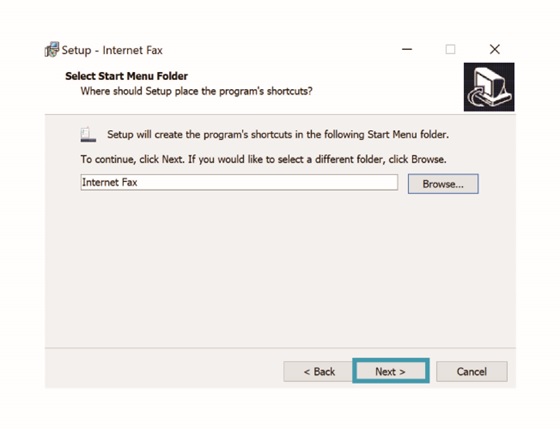
- In the Select Additional Tasks screen, keep the Set Internet Fax as the Default Printer box checked and click Next
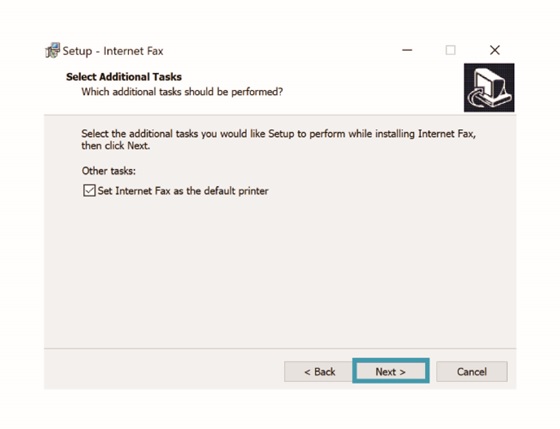
- In the Ready to Install screen, click Install
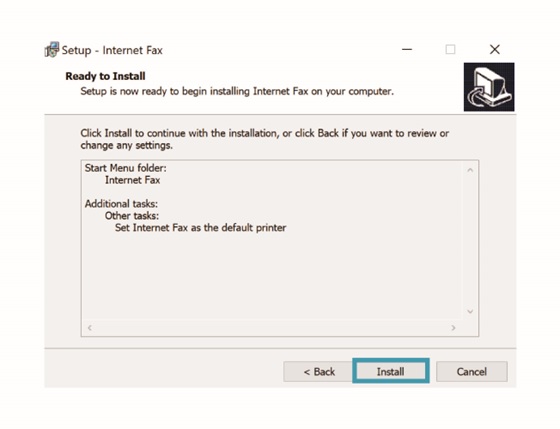
- In the Preparing to Install screen, check Automatically Close the Applications and then click Next
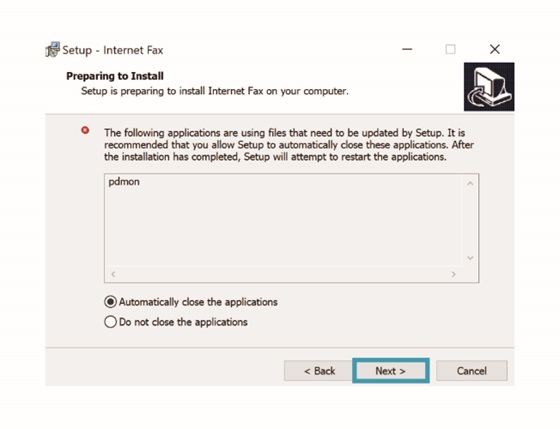
- When the Setup IMPORTANT! message pops up, click Ok
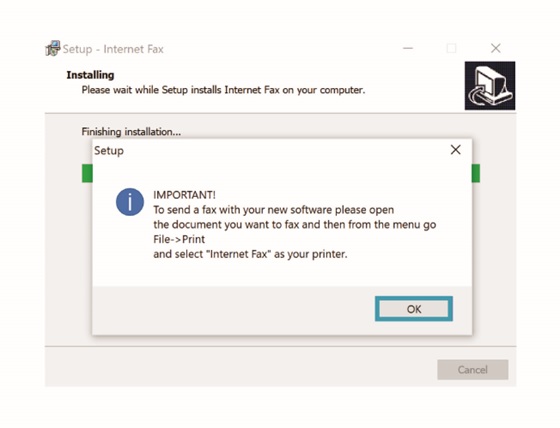
- Click Finish
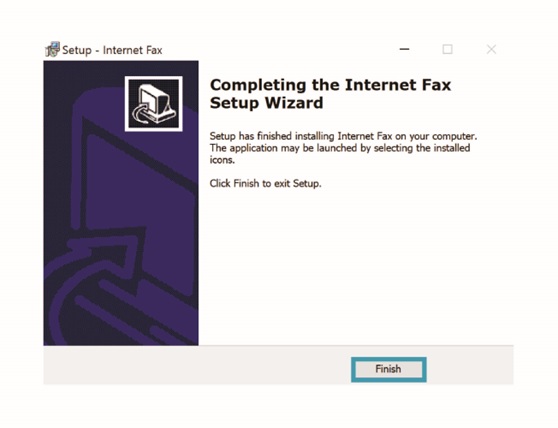
Your Digital Fax print driver is now installed and ready to use. Visit these articles to continue setting up your account:
- Using Print to Fax
- Using Web to Fax
- Using Email to Fax
Receiving Faxes from Digital Fax
Incoming faxes you receive from Digital Fax are delivered to your email inbox. The email will attach the fax to the email – click on the attachment to see your fax.
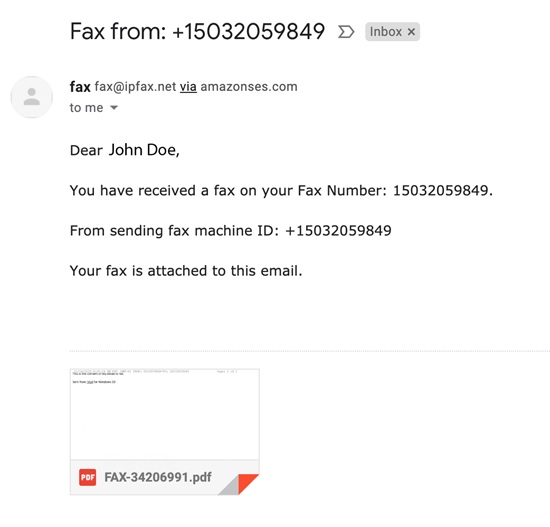
Please note, do not reply to these emails as the sender will not receive your response.


