Setting Up Voicemail to Send to Email
- Log into Commportal: East User Portal or West User Portal.
- Under “Your Services”, click on “Message Settings”.
- Under General, click the “Forward messages and faxes as emails” checkbox.
- Click “add an email address”, then enter the email address and click “add”.
- If you would like to continue to receive voicemail messages on your phone as well, please make sure that “Leave original in inbox” box is checked.
- Click apply.
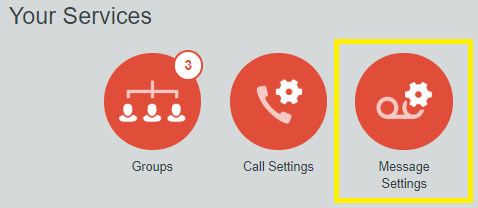
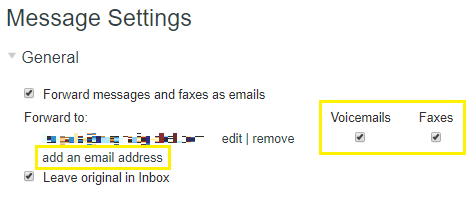
If you have any additional questions, please contact the RingSquared support team or call 800-427-Ring.



