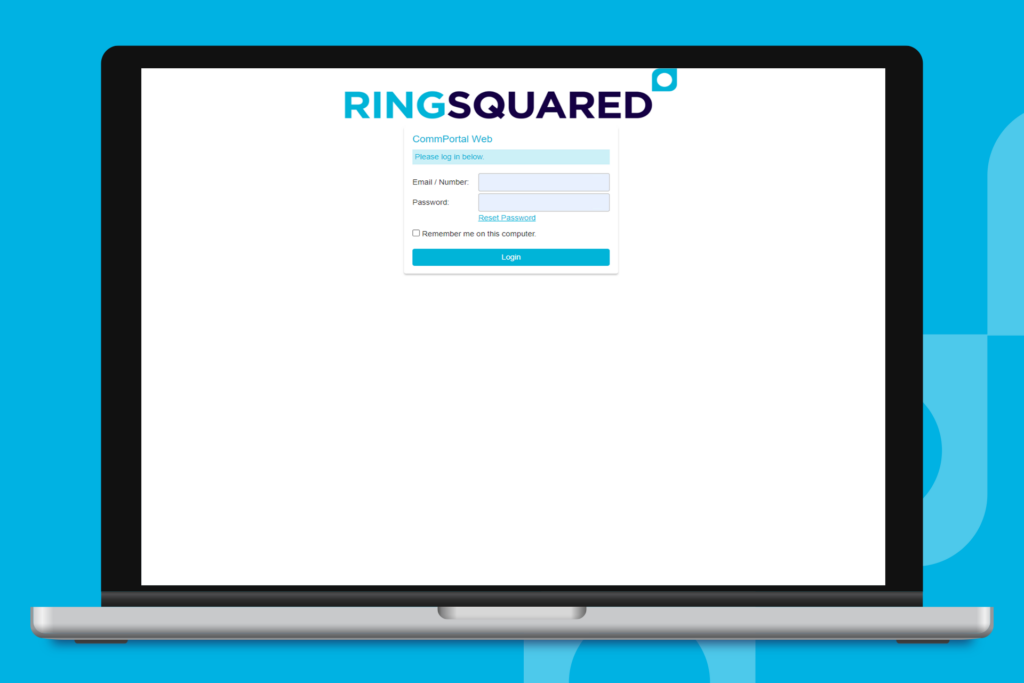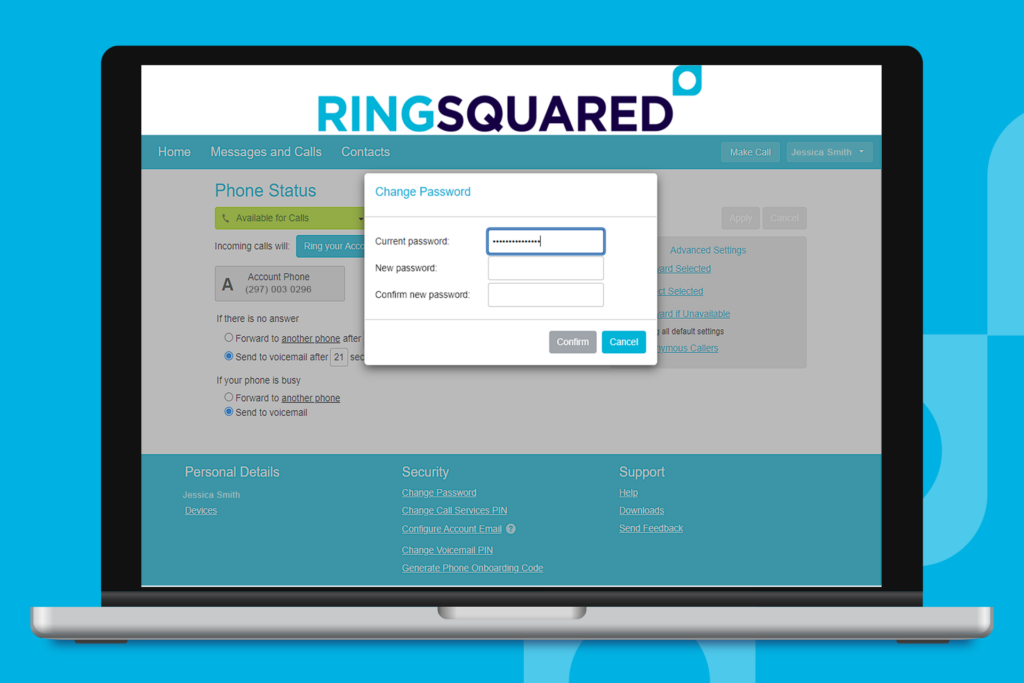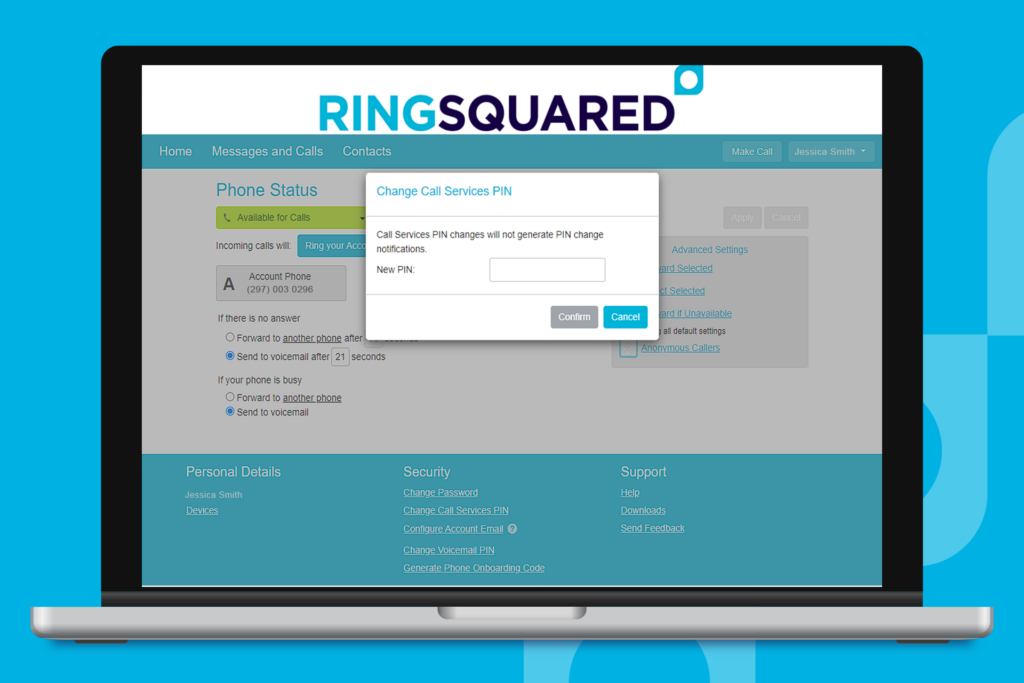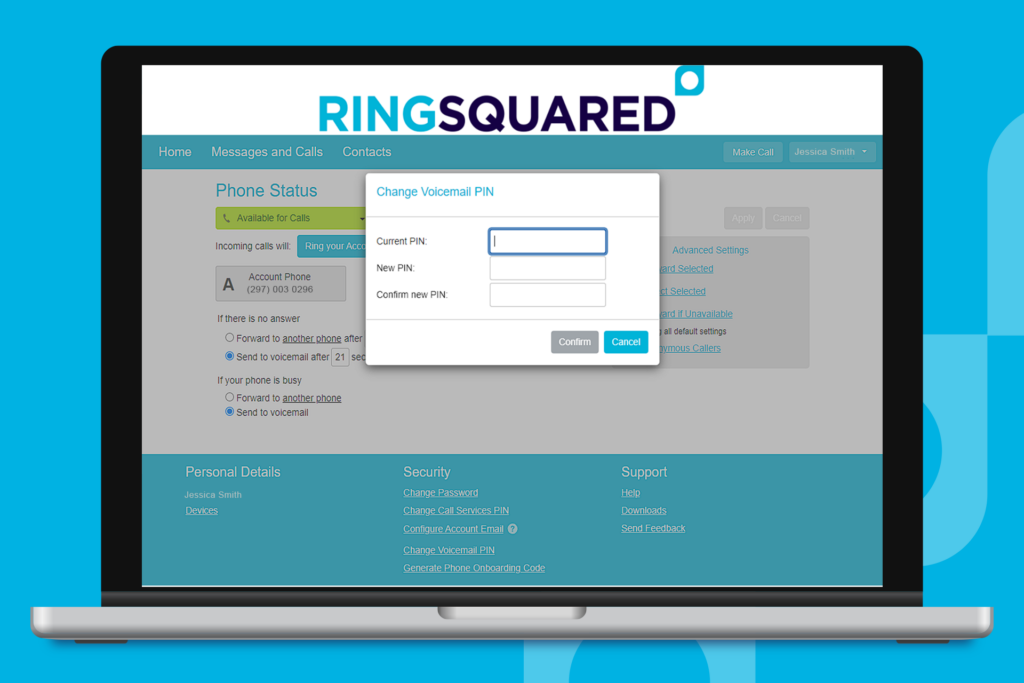The first time you log into your RingSquared account, you are required to set up a new permanent password to replace the temporary one you were sent. If you need to reset your password or PIN again after this, follow the steps outlined below.
Change Your RingSquared UCaaS Password or PIN
Step 1. Log into the RingSquared online management portal at https://connect.ringsquared.com/.
Step 2. In the homepage footer menu under the Security, click the password you would like to reset:
a. Click Change Password to set a new RingSquared account password.
b. Click Change Call Services PIN set a new call services PIN code.
c. Click Change Voicemail PIN to set a new voicemail PIN code.
Step 3. Once you have set your new RingSquared password or PIN, click Confirm to save your changes.
Questions for Our Team?
This article walks you through the steps to reset your RingSquared UCaaS password or PIN. If you have any questions about the RingSquared UCaaS not covered here, please contact the RingSquared support team to create an online ticket or call 800-427-Ring.