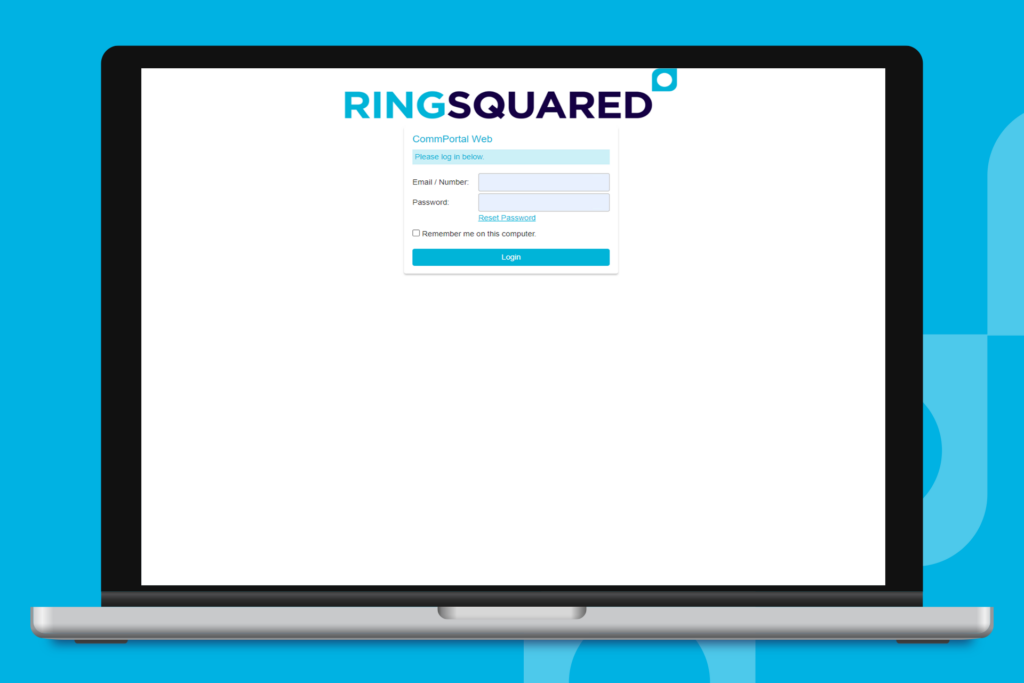If you are receiving unwanted calls, you can update the call blocking settings for your RingSquared UCaaS seat using the online management portal. This will prevent the specific types of calls from ringing to your phone.
Which Types of Calls Can You Block?
RingSquared allows you to block calls based on the type. Your options to block are:
- Local
- National and Mobile
- International
- Premium Rate
- Operator
- Directory
- Access Codes
- Access Codes that Change Configuration
Blocking Calls with RingSquared
Step 1. Log into the online management portal at https://connect.ringsquared.com/.
Step 2. Click the Call Settings button at the bottom of the page.
Step 3. Click on Call Blocking to open that section of the call settings menu.
Step 4. From the list of call types, check the box(es) for all call types you would like to block.
Step 5. When you are done making your selections, click Apply to save your changes.
Questions for Our Team?
This article walks you through the steps to block calls to your RingSquared number. If you have any questions about the RingSquared UCaaS not covered here, please contact the RingSquared support team to create an online ticket or call 800-427-Ring.