The voicemail system is menu driven. Listen to the voice prompts and then press the keys on your phone to select which option you would like.
ACCESSING VOICEMAIL
The first time you access your voicemail box you will be asked to set up your mailbox and record your name and a greeting to be played by callers (see page 2).
When you have one or more unheard voice messages waiting, your phone will display a solid red light on the top of the phone.
FROM YOUR OWN PHONE:
- Press the Messages button or dial *15.
- Enter your voicemail password.
- If you have new messages, the messages will be identified.
- After hearing any new messages, you will be presented with the Voicemail Main Menu. The Main Menu options are listed in the next section
FROM ANOTHER PHONE:
- From an external phone either:1. Dial the voicemail access number specified by your Administrator.2. Dial your company’s main telephone number and press # (if your company has configured it this way)
- When prompted, enter your 10 digit number.
- When prompted, enter your voicemail password + #.
- If you have new messages, the messages will be identified. After hearing any new messages, you will be presented with the Voicemail Main Menu. The Main Menu options are listed in the next section.
VOICEMAIL MAIN MENU
- Play Inbox Messages: 1
- Send Messages: 2
- Work with Greetings: 3
- Mail Box Settings: 4
- Access Deleted Messages: 6
- Log On as a Different User: 7
- Help: 0
- Exit Voicemail System: *
RECORDING YOUR PERSONAL GREETING
- Access your voicemail box.
- From the Main Menu, press 3.
- To set up a personal greeting press 1.
- To set up a system generated greeting or to change the recording of your name press 3.
- To change the greeting that callers hear when you’re busy press 5.
- If you don’t record a personal greeting, a generic greeting will be played.
MESSAGE PLAYBACK OPTIONS
While listening to your voicemail messages, the following options are available:
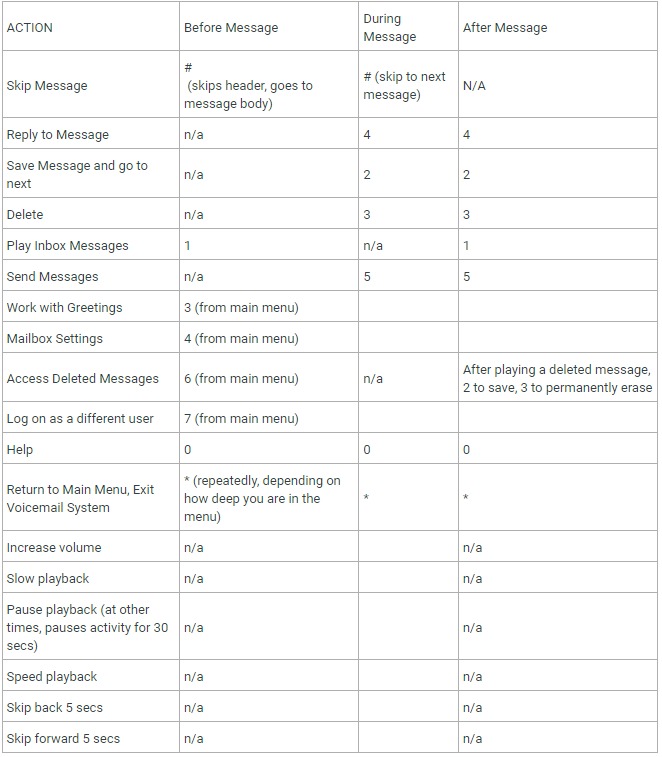
FORWARDING A MESSAGE
While listening to messages, you can send a copy of the message to another recipient.
- To Forward the current message, press 5.
- Enter an extension number or Distribution Group Number. Repeat this step until you’ve entered all the desired destinations.
- Press # when finished entering destinations.
- You will be prompted to record an introduction.
- After the tone, record your introductory message and press # when finished.
- Press # to send or press 1 for delivery options, followed by # to send. Delivery options include the following:
DELIVERY OPTIONS MENU
- Review the Message: 1
- Mark message as urgent: 2
- Mark message as private: 3
- Re-record your message: 4
- Request a delivery report: 5
- Request a read report: 6
- Add or remove recipients: 7
- Schedule the message to be delivered in the future: 9
- Send the message as is: #
- Exit or cancel press: *
REPLYING TO A MESSAGE—DIALING THE ORIGINATOR
While listening to a message, you can call the person back by pressing 4 and selecting option 1.
This capability will not work if the voicemail system was not able to identify the Caller ID information when the original voicemail was received or if your phone is configured with call restrictions which prevent you from calling the originator’s number.
CHANGING YOUR VOICEMAIL PASSWORD
- Access your voicemail box.
- From the Main Menu, press 4 to change your settings.
- Press 3 for security options.
- Press 1 to change the PIN.
If you have any additional questions, please contact the RingSquared support team or call 800-427-Ring.



