Digital Fax from RingSquared allows you to send faxes directly from your computer via Print to Fax without requiring a fax machine. Please note, the Print to Fax option is only available for PC computers and is not compatible with Mac.
Logging Into Digital Fax
When you sign up for Digital Fax, you will receive a confirmation email with your username and password for the online portal – log into Digital Fax here.
If you did not receive your account information, please contact support at 1-800-427-7467.
Print Driver Installation
To use Digital Fax on your computer, please begin by downloading and installing the printer driver.
If you have a 32-bit version of Windows, download the 32-Bit file; if you have a 64-bit version, download the 64-Bit file:
Download the file, double click to unzip, then run the Setup file. For more information, please see the Digital Fax user guide.
Setting Up Print to Fax
Begin by creating the document you want to fax – you can use Microsoft Word, Notepad, and more.
- In your program, Select File and then Print
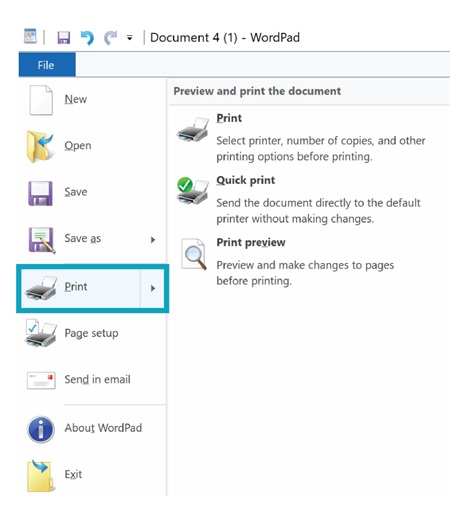
- Select Internet Fax from the list of available printers
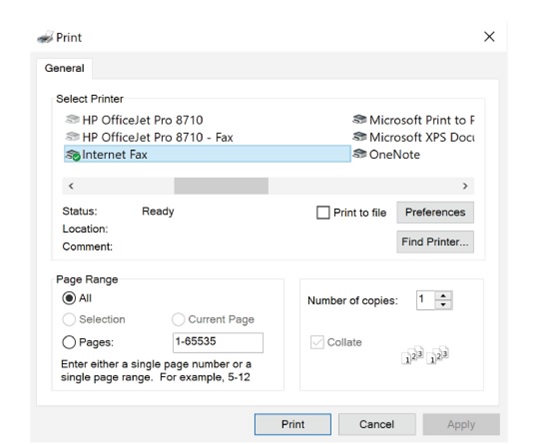
- Click the Print button
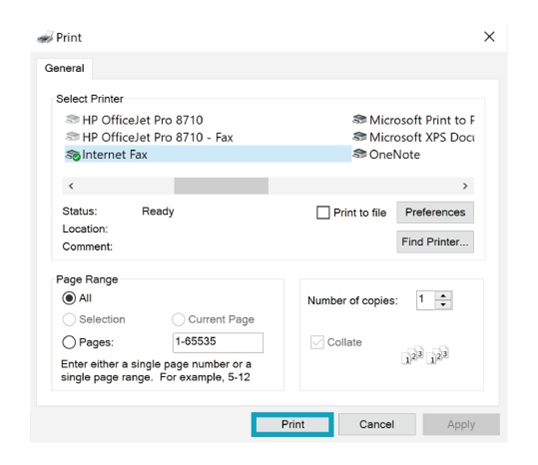
- Enter in all your information and click Save

- In the Internet Fax window, enter in the recipient information and click Add Recipient; if you want to send to multiple recipients, add their info and click Add Recipient for each one
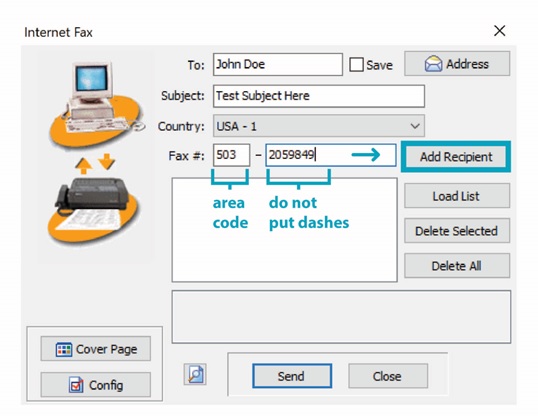
- Add a cover page by clicking Cover Page – you can choose from four types of cover pages, and can customize them by clicking Text on Coverpage

- When you’re ready, click Send to send your fax
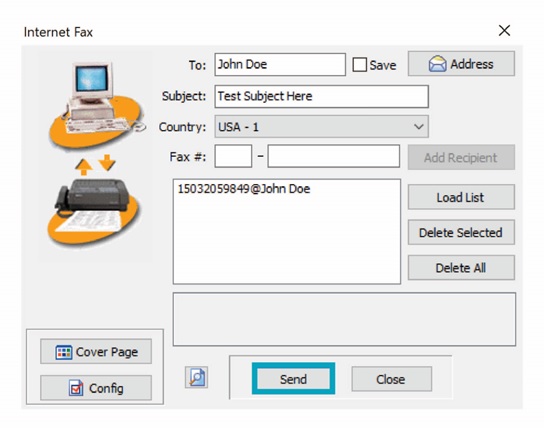
- If you want to see the status of your fax, go into the Secure Filing Cabinet to confirm the system has received your fax and is attempting to send it
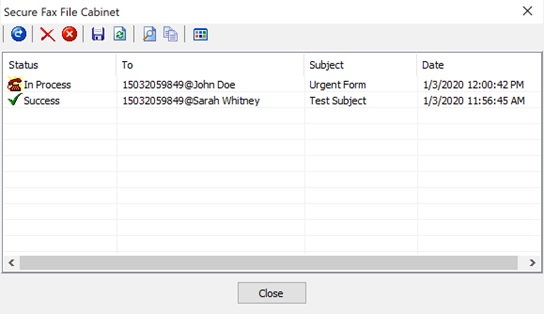
You are now set up to use Digital Fax’s Print to Fax. Check out these other getting started articles for more ways to use Digital Fax:
Receiving Faxes from Digital Fax
Incoming faxes you receive from Digital Fax are delivered to your email inbox. The email will attach the fax to the email – click on the attachment to see your fax.
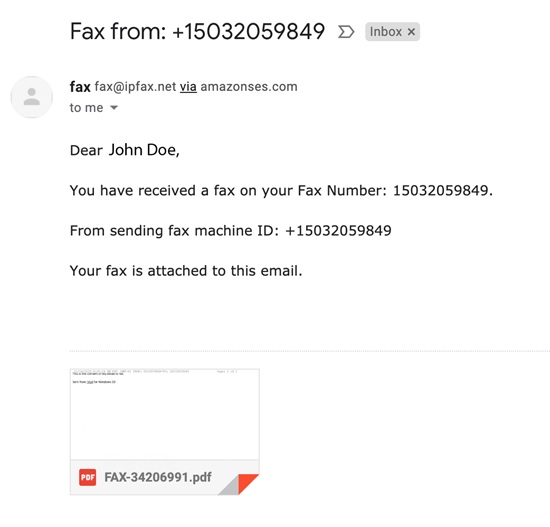
Please note, do not reply to these emails as the sender will not receive your response.


