How do I Setup Auto Forwarding if Line Becomes Unavailable?
- Sign into the appropriate site with your access credentials: East Admin Portal or West Admin Portal.
- Navigate to the “Users” section from the left-side of the screen. Locate the name of the user requiring the change(s) and left-click the name.
- Click “Open Call Manager” on the right side of the window.
- Click “Forward if Unavailable” on the right-side of the window. Then click “another phone“.
- Enter the name and number of where you would like the call forwarded to and click the “Add” button. Alternatively, you can check the option at the bottom and enter a temporary number to use. Once configured click “OK” at the bottom, then “Apply”.
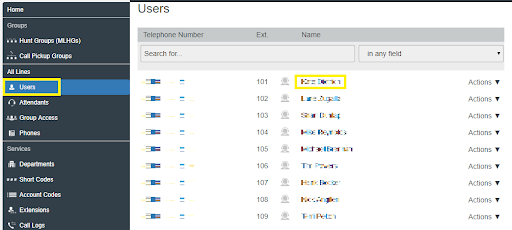
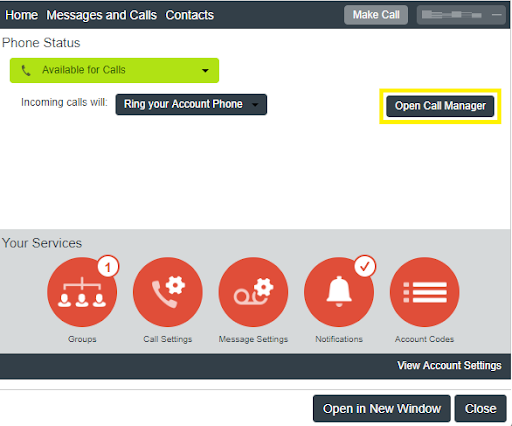
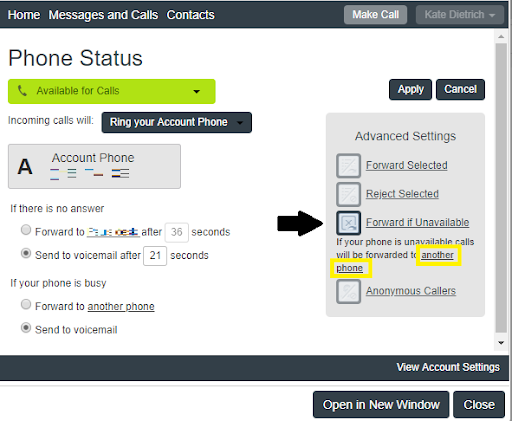
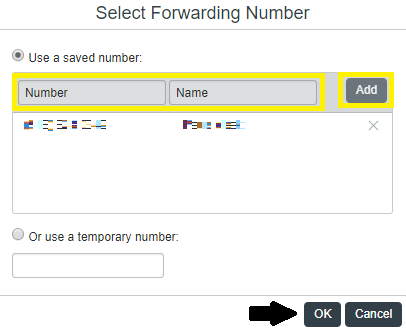
If you have any additional questions, please contact the RingSquared support team or call 800-427-Ring.



