How to Add Users to Monitored Extensions?
- Sign into the appropriate site with your access credentials: East Admin Portal or West Admin Portal.
- Select the “Phones” tab on the left. Select the phone you wish to configure, click the “Actions” drop-down, then select “Configure phone”.
- This will open a new window where you can select the edit button under the phone which will open the phone configuration screen.
- Below shows what you would currently have in place.
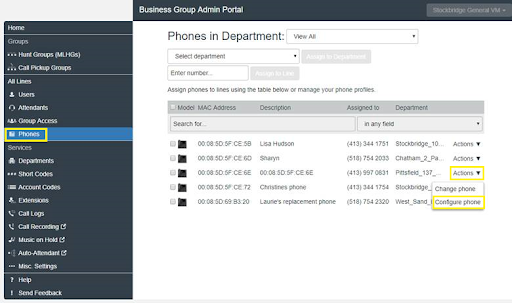
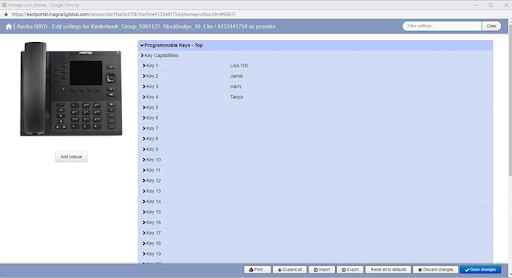
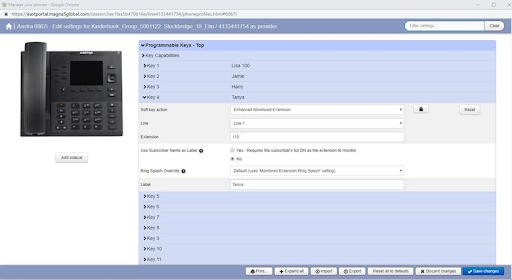
Assign a User to a Hotkey
- Choose the hotkey you wish to assign the user to.
- Choose “Enhanced Monitor Extension” in the soft key action drop-down.
- Keep line 1 as the line and add the extension of the user you would like to add.
- Enter the number into the extension section.
- Select the “Ring Splash Override” (This will determine h ow your phone will behave when someone calls the extensions.)
- You can now assign a label to the key that will be displayed on the phone itself.
- Be sure to hit the “Save Changes” button at the bottom-right when finished.
- In order for the changes to take effect, you will need to reboot your phone.
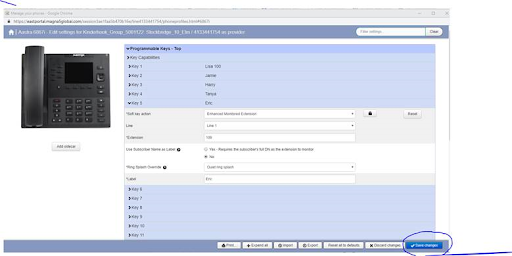
If you have any additional questions, please contact the RingSquared support team or call 800-427-Ring.



