This article walks you through the basic steps for using the built-in analytics tools in CallView360® so you can quickly review key data and statistics about your incoming calls.
Why Analyze Your Call Tracking Data?
The built-in analytics tools in CallView360 help you view information about your calls quickly and efficiently. This can be used to see the overall status of calls, the success rate of calls, caller activity based on DNIS or target numbers, and more.
For more detailed reports and granular-level caller insights, KPI dashboards and reports are great tools but they take more time and effort to build and review. When you just want a quick snapshot of current call data, the built-in analytics tools are your go-to solution.
Data filters include:
- Numbers including DNIS, target, call duration & more
- Call dates & times
- Geography including area code, city, state, & postal code
- Tags for DNIS, call routing, RoundTrip® & more
- Sale amounts & items associated with calls
Using CallView360 Call Analytics
- Navigate to CallView360
- On the top right-hand corner, click Analytics
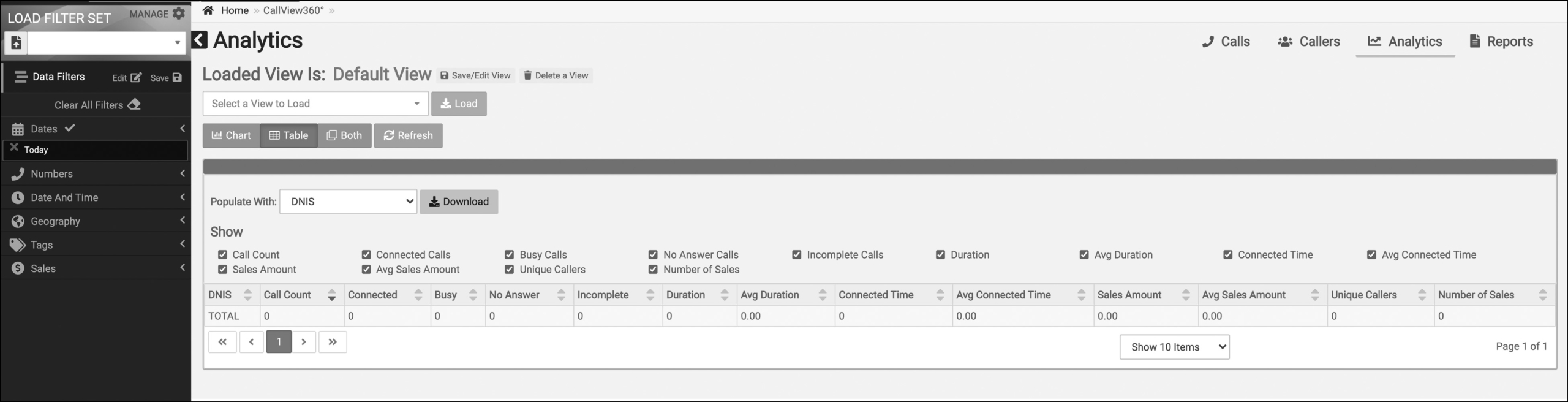
- From this page you can choose data filters along the right-hand side of the screen to see data for call numbers, date and time, geography, tags, and sales
- Once you have the data you want to analyze, change the information view to a chart, a table, or both
- Select which columns of information you want to view with the check boxes above the table or the data type drop down above the chart
- After selecting information to analyze, you can download the graphs and tables for easier viewing or sharing with colleagues
- You can also save the view, similar to saving a KPI dashboard, if you want to return and view these same call analytics again
Your built-in CallView360 analytics views are now active and ready for you to review.


