How Do I Set Up Automatic Call Forwarding?
- Login into the User Portal: East User Portal or West User Portal.
- Click “Forward if Unavailable” from the right side of the screen.
- From the drop down, click “another phone“.
- From the window that opens, you may enter a saved number, name, or temporary number to forward calls to while your phone is unavailable. Once you have finished your configurations, click “OK” at the bottom.
- Then click “Apply” above advanced settings.
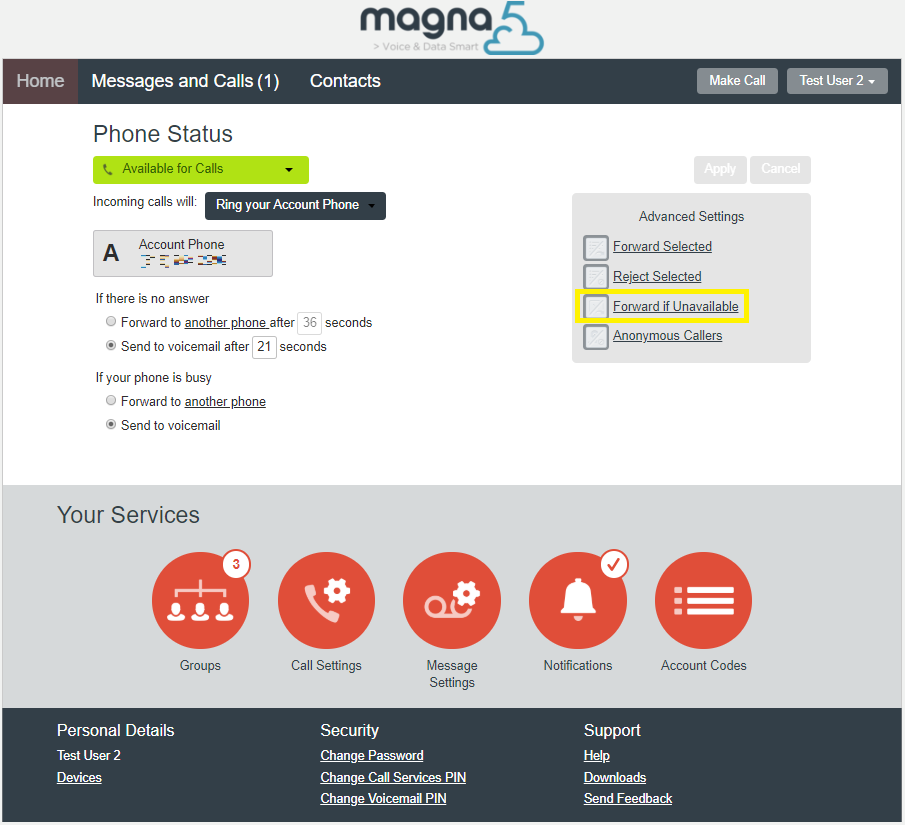
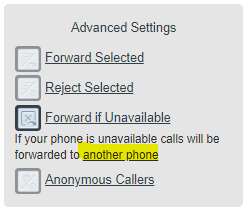
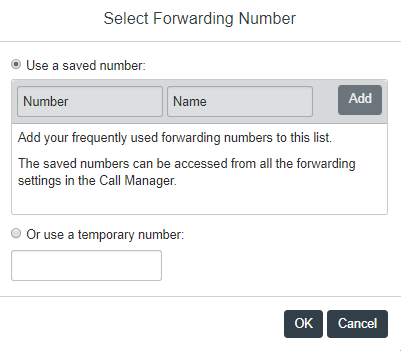
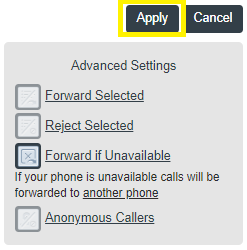
Access CommPortal & Other RingSquared Client Portals
You can access all of RingSquared’s online client portals from the Client Portals page. This includes CommPortal, the billing and invoice system, customer notifications, and more.
Visit the Client Portals page now.
If you have any additional questions, please contact the RingSquared support team or call 800-427-Ring.



